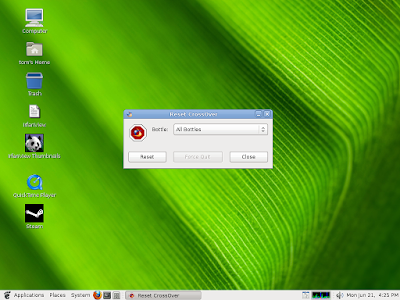What exactly is CrossOver Solaris?
CrossOver for Solaris is a commercial variant of Wine released by CodeWeavers with (currently) limited support for many of today's most popular office application and games. CrossOver Office and Games for Solaris has been compiled on Solaris 10 and tested for performance and stability with many of todays most popular games such as Guild Wars, Eve Online, and Steam games like Half-Life 2 and Portal. As well as many of todays most popular Office application such as Microsoft Office 97 to 2007, Quicken, Quickbooks, Photoshop, Internet Explorer and many other not mentioned applications.
CrossOver for Solaris will also run on OpenSolaris systems, in this introduction I will be using OpenSolaris 2009.06 the last stable release of OpenSolaris.
Minimum system requirements
Solaris :
Currently the only way to get CrossOver Office or Games for Solaris is to first purchase a Linux licence of CrossOver. After your purchase you can then go to "My Downloads" (Your Downloads) and then select the "Unsupported Downloads" tab and then select the CrossOver Solaris tab. At this time you can download both CrossOver Office and Games 8.0 and the new 9.0 release from CodeWeavers.
The Demo version of CrossOver
When you download CrossOver Solaris from the Unsupported section it will be a seven day demo. The demo version of CrossOver has all the functions and features of the full version. Any Windows software that works on a full version will also run in the demo version, and vice versa. The important limitation of the demo version is that bottles can only be used for 7 days. This means that any Windows packages that you install using the demo version will cease to work 7 days after their installation. When a demo installation is unlocked, all existing bottles and applications are unlocked as well. To unlock a demo, you must have a support account with CodeWeavers. You can purchase CrossOver licenses and support contracts from the vendor that provided you with your demo or directly from the CodeWeavers store. During purchase you will be asked to provide an email address and password. This address and password will be used to unlock your demo install. (Your Linux purchase will unlock the Solaris demo)
Games :
Games in CrossOver Games for Solaris:
Office :
Applications in CrossOver Office for Solaris:
Cost and Support of CrossOver Solaris
If your a current owner of CrossOver Office you will receive a complimentary copy of CrossOver Games. If by chance you don't currently own a copy of CrossOver Office you can purchase the stand alone Games product for only $39.95 with your purchase you will receive *limited support* through their support ticket system at this time, you can join in the discussions that take place at the C4 compatibility center, join a mailing list, vote for your favorite applications and games, and much more.
A purchase also goes toward helping support a full time Wine hacker! the folks at CodeWeavers have over the years given back well over 98% of all the code modifications that went into CrossOver to the Wine project. It also a good idea if you purchase CrossOver for Solaris to VOTE for Solaris in the Compatibility center.
CrossOver Solaris Screenshots (taken on OpenSolaris)
CrossOver Solaris Gnome menu entries

When you select "Install Windows Software" from the menu the CX GUI will start.

If you select install software the installation process will begin.

After you select the bottle you want to install your application or game into the install process will start.


After the install has finished your application or game will be placed in the CX Manage Bottles UI window.

In Manage Bottles you will see "Advanced Settings" tab. From this tab you can create Archives of your installed bottles, perform backups and more.

In the Manage Bottles UI you can run commands in a bottle, view installed applications and games and view the control panel settings.

To register your copy of CrossOver Solaris select the "Register and unlock this demo" from the system menu. You will need to enter your email address and password and the register tool will conect to the CrossOver store and proceed with the registration.

To run a Windows command select "Run a Windows Command" from the system menu. Select a bottle and then run a Windows command from that bottle. With CX Office and Games 9.0 and onward you can now easily create log files and use debug channels from the Run Command UI.

To terminate a Windows application select "Terminate Windows Application" from the system menu.

To uninstall CrossOver Office or Games select "Uninstall" from the system menu. You can choose to leave all of your previously configured bottles intact if you wish to do so.

To run a Windows Application or Game from the system menu simply navigate to the menu entry and choose the installed Application or Game. Or if your a advanced user you can run any application or game from your terminal.
Here is a screenshot of IE 7 running on OpenSolaris with CrossOver Solaris.

CrossOver also runs on FreeBSD and PC-BSD, see this older post for more information on CrossOver for FreeBSD.
In a future post I will be doing a review of Microsoft Office and IE 7 on FreeBSD and OpenSolaris.
CrossOver for Solaris is a commercial variant of Wine released by CodeWeavers with (currently) limited support for many of today's most popular office application and games. CrossOver Office and Games for Solaris has been compiled on Solaris 10 and tested for performance and stability with many of todays most popular games such as Guild Wars, Eve Online, and Steam games like Half-Life 2 and Portal. As well as many of todays most popular Office application such as Microsoft Office 97 to 2007, Quicken, Quickbooks, Photoshop, Internet Explorer and many other not mentioned applications.
CrossOver for Solaris will also run on OpenSolaris systems, in this introduction I will be using OpenSolaris 2009.06 the last stable release of OpenSolaris.
Minimum system requirements
Solaris :
- An x86 based Solaris 10 or OpenSolaris distribution based on glibc 2.3 or greater
- Perl 5 or greater
- IJG JPEG library (libjpeg)
- python >= 2.4
- gtk2 >= 2.10
- python-gtk2 >= 2.10
- It is also recommended that you have a web browser installed.
- 100MB of available disk space (plus space for the Windows applications)
- 128MB of RAM
Currently the only way to get CrossOver Office or Games for Solaris is to first purchase a Linux licence of CrossOver. After your purchase you can then go to "My Downloads" (Your Downloads) and then select the "Unsupported Downloads" tab and then select the CrossOver Solaris tab. At this time you can download both CrossOver Office and Games 8.0 and the new 9.0 release from CodeWeavers.
The Demo version of CrossOver
When you download CrossOver Solaris from the Unsupported section it will be a seven day demo. The demo version of CrossOver has all the functions and features of the full version. Any Windows software that works on a full version will also run in the demo version, and vice versa. The important limitation of the demo version is that bottles can only be used for 7 days. This means that any Windows packages that you install using the demo version will cease to work 7 days after their installation. When a demo installation is unlocked, all existing bottles and applications are unlocked as well. To unlock a demo, you must have a support account with CodeWeavers. You can purchase CrossOver licenses and support contracts from the vendor that provided you with your demo or directly from the CodeWeavers store. During purchase you will be asked to provide an email address and password. This address and password will be used to unlock your demo install. (Your Linux purchase will unlock the Solaris demo)
Games :
Games in CrossOver Games for Solaris:
- World of Warcraft
- EVE Online
- Guild Wars
- Prey
- Steam Games, including:
- Half-Life 2
- Team Fortress 2
- Counter-Strike
- Counter-Strike: Source
- Civilization IV
- Peggle Extreme
- Call of Duty 2
- Max Payne 2
- Grand Theft Auto 2
- and more...
Office :
Applications in CrossOver Office for Solaris:
- Microsoft Office 2007, 2003, XP, 2000 and 97
- Microsoft Word
- Microsoft Excel
- Microsoft PowerPoint
- Microsoft Outlook
- Microsoft Access *1
- Microsoft Internet Explorer 6 & 7
- Microsoft Project
- Adobe Photoshop
- Microsoft Visio
- Lotus Notes 5.0 and 6.5.1
- Quicken
- FrameMaker
- Various Web Browser Plugins
- QuickTime
- Shockwave Director
- Windows Media Player 6.4 & 9.0
- and more...
*1 - Microsoft Access supported in Office 2000 only.
Many applications and games that are not on the above list will still work just fine. For a list of such applications, visit the CodeWeavers CrossOver Compatibility Center. At the compatibility center you can search for games, read about other users' experiences, and post tips and hints for other users.Cost and Support of CrossOver Solaris
If your a current owner of CrossOver Office you will receive a complimentary copy of CrossOver Games. If by chance you don't currently own a copy of CrossOver Office you can purchase the stand alone Games product for only $39.95 with your purchase you will receive *limited support* through their support ticket system at this time, you can join in the discussions that take place at the C4 compatibility center, join a mailing list, vote for your favorite applications and games, and much more.
A purchase also goes toward helping support a full time Wine hacker! the folks at CodeWeavers have over the years given back well over 98% of all the code modifications that went into CrossOver to the Wine project. It also a good idea if you purchase CrossOver for Solaris to VOTE for Solaris in the Compatibility center.
CrossOver Solaris Screenshots (taken on OpenSolaris)
CrossOver Solaris Gnome menu entries

When you select "Install Windows Software" from the menu the CX GUI will start.

If you select install software the installation process will begin.

After you select the bottle you want to install your application or game into the install process will start.


After the install has finished your application or game will be placed in the CX Manage Bottles UI window.

In Manage Bottles you will see "Advanced Settings" tab. From this tab you can create Archives of your installed bottles, perform backups and more.

In the Manage Bottles UI you can run commands in a bottle, view installed applications and games and view the control panel settings.

To register your copy of CrossOver Solaris select the "Register and unlock this demo" from the system menu. You will need to enter your email address and password and the register tool will conect to the CrossOver store and proceed with the registration.

To run a Windows command select "Run a Windows Command" from the system menu. Select a bottle and then run a Windows command from that bottle. With CX Office and Games 9.0 and onward you can now easily create log files and use debug channels from the Run Command UI.

To terminate a Windows application select "Terminate Windows Application" from the system menu.

To uninstall CrossOver Office or Games select "Uninstall" from the system menu. You can choose to leave all of your previously configured bottles intact if you wish to do so.

To run a Windows Application or Game from the system menu simply navigate to the menu entry and choose the installed Application or Game. Or if your a advanced user you can run any application or game from your terminal.
Here is a screenshot of IE 7 running on OpenSolaris with CrossOver Solaris.

CrossOver also runs on FreeBSD and PC-BSD, see this older post for more information on CrossOver for FreeBSD.
In a future post I will be doing a review of Microsoft Office and IE 7 on FreeBSD and OpenSolaris.